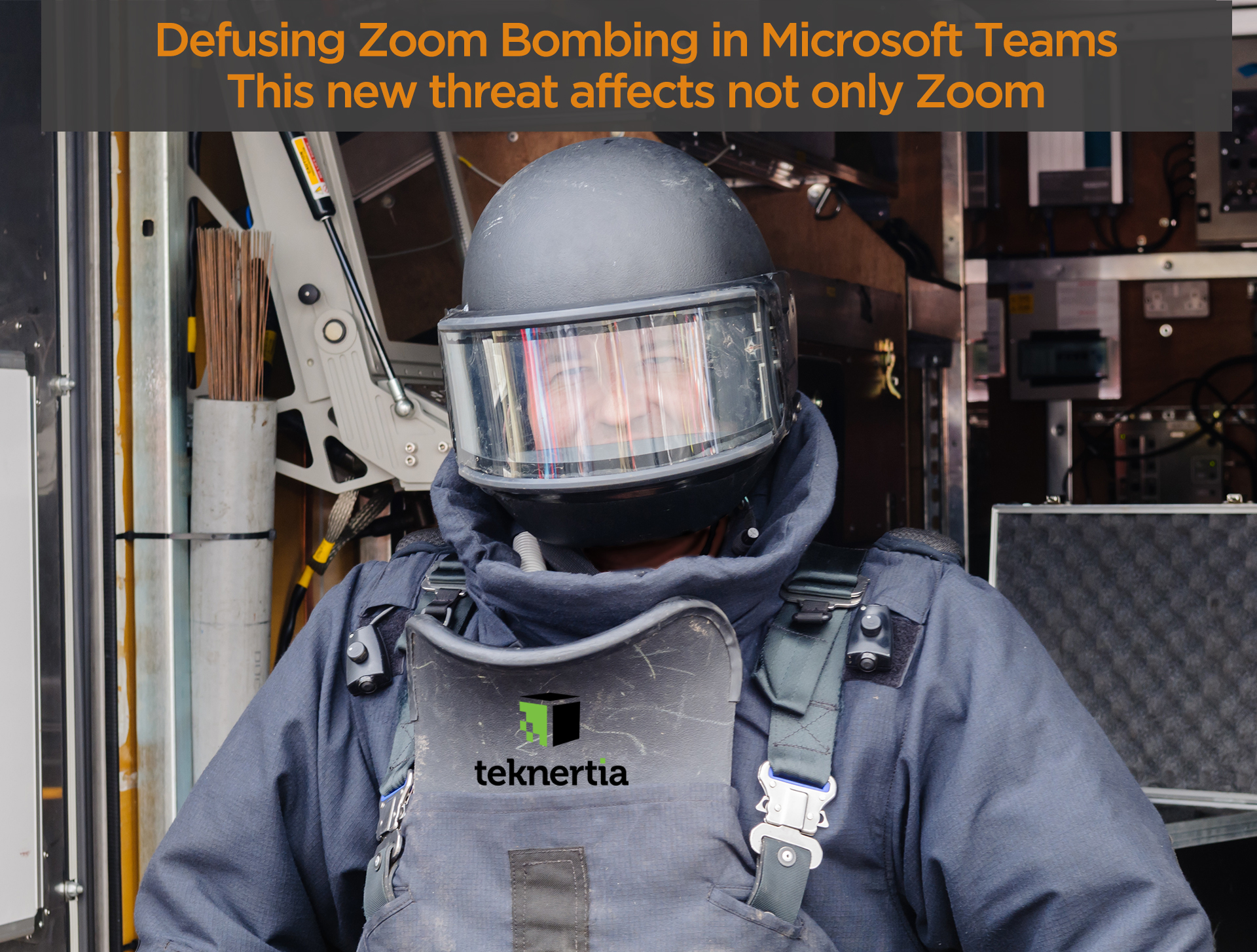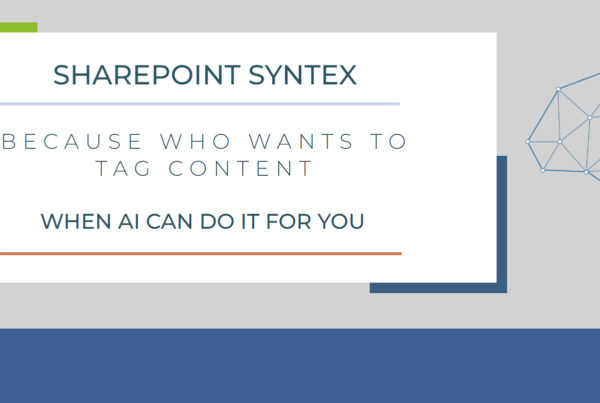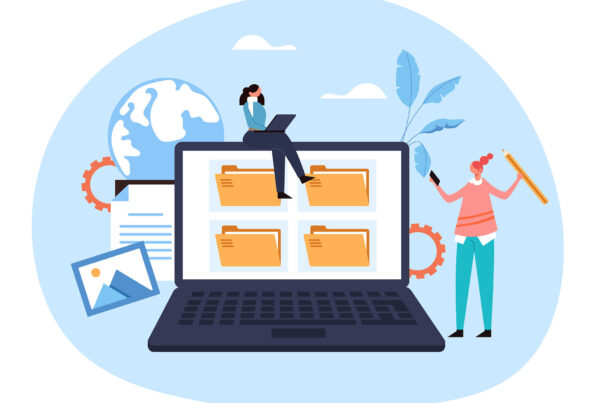Introduction
As we advance further into the digital age, the need for efficient and effective device deployment within organizations is growing exponentially. Modern businesses must navigate complex digital landscapes, necessitating streamlined solutions to manage their devices. Enter Microsoft’s Windows Autopilot, an innovative cloud-based solution designed to simplify device deployment. At the helm of this digital revolution is Teknertia, a brand that not only embraces but also effectively deploys Windows Autopilot within organizations. But to appreciate the full potential of Windows Autopilot and Teknertia’s role, we need to delve into what it is and the benefits it brings to businesses.
Understanding Windows Autopilot and Its Benefits
What Does Intune Autopilot Do?
Microsoft Intune is a cloud-based service that works in tandem with Windows Autopilot for device management within organizations. Intune Autopilot allows IT administrators to manage the policies, settings, and applications for their devices. The primary role of Intune in the Autopilot process is to serve as a conduit for delivering configuration policies and applications to devices.
What is the Difference Between Windows Autopilot and Intune?
While they both hail from the Microsoft family and work together, Windows Autopilot and Intune serve different purposes. Autopilot is employed for automating the deployment and setup of Windows devices. On the other hand, Intune is a mobile device management (MDM) and mobile application management (MAM) platform, assisting businesses in managing their mobile devices and applications. They often work in harmony, with Autopilot managing the device setup and Intune taking over for post-setup management.
Does Windows Autopilot Cost Money?
No, Windows Autopilot itself does not come with an additional cost. It is included as part of Microsoft 365 subscription services. However, if an organization decides to utilize Autopilot in conjunction with Microsoft Intune, which is highly recommended, there would be associated costs for the Intune service.
Windows Autopilot Licensing:
Windows Autopilot relies on several licenses to function seamlessly. Let’s delve into the key licensing components required for Windows Autopilot:
- Windows 10 Licensing: To use Windows Autopilot, a valid Windows 10 license is essential. Windows 10 Pro, Enterprise, or Education editions are compatible with Autopilot. These licenses can be obtained through various channels, including retail, Volume Licensing, or the Microsoft Cloud Solution Provider (CSP) program.
- Azure Active Directory (Azure AD): Azure AD serves as the foundation for device registration and management in Windows Autopilot. An Azure AD Premium P1 or P2 subscription is necessary to leverage the advanced device management and security features offered by Autopilot.
- Microsoft 365 Subscription: While not mandatory, a Microsoft 365 subscription can enhance the capabilities of Windows Autopilot. Microsoft 365 combines Windows 10, Office 365, and Enterprise Mobility + Security (EMS) into a unified solution. Subscribing to Microsoft 365 provides additional features like advanced security, device management, and productivity tools that complement Autopilot.
Supported Microsoft Subscriptions:
To simplify the procurement of Windows Autopilot licenses, Microsoft offers several subscriptions that include the necessary licenses. Let’s explore the main Microsoft subscriptions that encompass the required licenses for Windows Autopilot:
- Microsoft 365 Enterprise: Designed for larger organizations, Microsoft 365 Enterprise includes Windows 10 Enterprise, Office 365, and EMS. This subscription bundle covers all the licenses needed for Windows Autopilot, including Windows 10 Enterprise edition, Azure AD Premium, and Intune.
- Microsoft 365 Business Premium: Tailored for small and medium-sized businesses, Microsoft 365 Business Premium comprises Windows 10 Pro, Office 365, and EMS. This subscription provides the essential licenses for Windows Autopilot, including Windows 10 Pro edition, Azure AD Premium, and Intune.
- Microsoft 365 Education: Geared towards educational institutions, Microsoft 365 Education incorporates Windows 10 Education, Office 365 for Education, and EMS. This subscription includes the licenses required for Windows Autopilot, such as Windows 10 Education edition, Azure AD Premium, and Intune.
- Microsoft 365 Government: Designed specifically for government organizations, Microsoft 365 Government includes Windows 10 Enterprise, Office 365 Government, and EMS. This subscription encompasses the licenses needed for Windows Autopilot, including Windows 10 Enterprise edition, Azure AD Premium, and Intune.
- Microsoft Enterprise Agreement (EA) and Microsoft Enterprise Enrollment: These licensing programs cater to larger organizations with customized agreements. They offer flexibility in licensing options and can include the necessary licenses for Windows Autopilot.
Why Do I Need Windows Autopilot?
Windows Autopilot simplifies the entire deployment process for new Windows devices. It reduces the workload of IT departments, enhances the security of device setup, and provides users with a better and more personalized setup experience. It ensures that organizations maintain control over various configuration options, helping them adhere to their policies and requirements.
What is Autopilot Good For?
Windows Autopilot shines in its ability to simplify the deployment and configuration of Windows devices. It is especially beneficial for large organizations, where deployment of a significant number of devices could otherwise be a complex and time-consuming process. By automating these tasks, Autopilot significantly reduces the time and resources needed, leading to improved operational efficiency.
The Functioning of Autopilot
Now that we have understood what Windows Autopilot is and the benefits it brings, let’s delve into how it works and the process of triggering it.
How Does Autopilot Work?
Windows Autopilot works by automating the setup process for new devices. Once a device is registered to an organization and a profile is assigned by the IT department, Autopilot guides the end users through a personalized setup process when the device is powered on for the first time. The setup includes system configurations, application installations, and security policy applications, which are all pulled from the cloud. This eliminates the need for IT departments to physically touch each device for setup, making the process highly efficient and scalable.
How Do I Trigger Windows Autopilot?
The trigger for Windows Autopilot is quite straightforward. It occurs when a new or reset device that has been pre-registered with a valid Autopilot profile is powered on and connected to the internet. The Autopilot setup screen will then guide the user through the configuration process. The user simply needs to sign in with their corporate credentials, and the device takes care of the rest.
How Long Does Windows Autopilot Take?
The duration of the Autopilot process can vary depending on the specific configuration and the speed of the internet connection. Generally, it can take anywhere from 15 minutes to an hour. This includes the time taken for downloading and applying configurations, installing required applications, and applying security policies.
Does Intune License Include Autopilot?
While Windows Autopilot is included as part of the Windows license, using it in combination with Microsoft Intune, which is highly recommended for post-setup management, does require an additional Intune license.
Does Windows Autopilot Require Internet?
Yes, Windows Autopilot does require an internet connection. Autopilot is a cloud-based service, meaning it needs internet connectivity to download configuration settings and updates during the setup process. This ensures that devices are configured according to the latest policies and are up-to-date with the latest software and security updates.
In the next section, we’ll delve into the deployment of devices with Windows Autopilot, and why Azure AD is a crucial part of the process. Stay tuned!
Deploying a Device in Windows Autopilot
The deployment of a device using Windows Autopilot involves a series of steps that ensure seamless integration into the organization’s IT infrastructure.
How Do I Deploy a Device in Windows Autopilot?
To deploy a device with Windows Autopilot, you would need to follow these steps:
- Device registration: The first step is to register the devices with the Microsoft Store for Business and Education, Microsoft 365 Device Management, or Partner Center. This allows the devices to be recognized as part of your organization when they connect to the internet.
- Profile creation: The IT department then creates and assigns a device profile. This profile determines the settings and configurations that will be applied during the setup.
- Device setup: The end users simply need to connect the device to the internet, power it on, and the Autopilot will guide them through the setup. The device will automatically configure itself according to the assigned profile.
Does Autopilot Require Azure AD?
Yes, Autopilot does require Azure Active Directory (Azure AD). Windows Autopilot uses Azure AD during the setup process to identify the device and apply the correct setup configurations based on the device’s assigned profile. This allows for a user-specific, personalized setup experience.
The Future with Windows Autopilot
With the power of Windows Autopilot, organizations are better equipped to manage the challenges of modern device management. While Autopilot is a powerful tool in itself, the addition of Microsoft Intune and Azure AD supercharges its capabilities, enabling businesses to manage their devices effectively from the cloud.
In the era of digital transformation, Windows Autopilot is not just an option; it’s an essential tool for efficient and secure device deployment. As organizations continue to grow and evolve, Windows Autopilot, with its intelligent, automated device setup, will continue to be a crucial part of the IT landscape.
And remember, Teknertia is here to assist your organization in embracing and benefiting from Windows Autopilot. We are at the forefront of this digital revolution, providing support and solutions to help your organization navigate the complexities of modern IT management. Stay tuned for more insights into the world of IT management, and let’s explore the future together.